The POP3 access for Windows Live ID is finally here. I have tried configuring my Outlook Client with the POP3 settings of Hotmail. Check out the screenshots below for configuring Outlook to connect with Windows Live POP3.
1. Open Outlook
2. If a account is already configured then, click on Tools > Account Settings > Email > New. Else you would be prompted to configure Outlook when you open it.
3. Select “Manually Configure Server Settings or Additional Server Types” and then click on next.
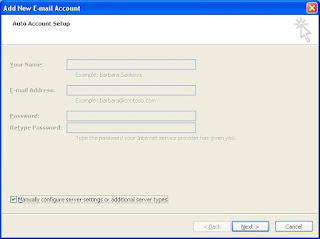
4. Now you would see the following 3 options, click on Internet E-mail and then click on next to configure the POP3 Account
5. Now configure the Outlook Client with the below mentioned details
The POP3 Settings would be:
Account Type : POP3
POP3 Server : pop3.live.com
SMTP Server : smtp.live.com
Email Address : Your hotmail email address
Password : Your password for the hotmail ID
Then click on More Settings and then on “Outgoing Server” tab. Check “My Outgoing Server (SMTP) requires authentication” and then select “Use same settings as my incoming mail server”
Now the final step, click on Advanced, then check “The Server requires an encrypted connection(SSL)”.
Incoming server (POP3) = 995
Outgoing Server (SMTP) = 25
Select “TLS”, under, “Use the following type of encrypted connection”
Now click on OK and then complete the wizard or if you want you can click on “Test Account Settings” and the account is configured.
I hope that this helps… :)
Source : http://mailcall.spaces.live.com/blog/cns!CC9301187A51FE33!49799.entry


